Bulk Select
Bulk Select in Attack Surface Management (ASM) lets you select multiple Issues or Entities and perform specific actions on your selection. The following bulk actions are available:
Issues
- Add Tags
- Set Status
Entities
- Add Tags
- Set Out Of Scope
You are unable to perform any of the actions listed here on Issues or Entities associated with Read Only Collections in ASM.
Select multiple Issues or Entities
Bulk Select is only available in table view, not card view.
- From the Issues dashboard or Entities dashboard in ASM, select Switch to Table View.
- Hold the pointer over the Collection tile of an Issue or Entity you want to modify. This reveals a checkbox. Select the checkbox.

- Select the checkbox associated with each additional Issue or Entity you want to modify.
Alternatively, select the checkbox in the header of the table to select the first 50 Issues or Entities listed.
- Click Add Tag, Set Status, or Set Out of Scope to perform that action on your selected set of Issues or Entities. Specific directions for completing each action are outlined in the following sections.
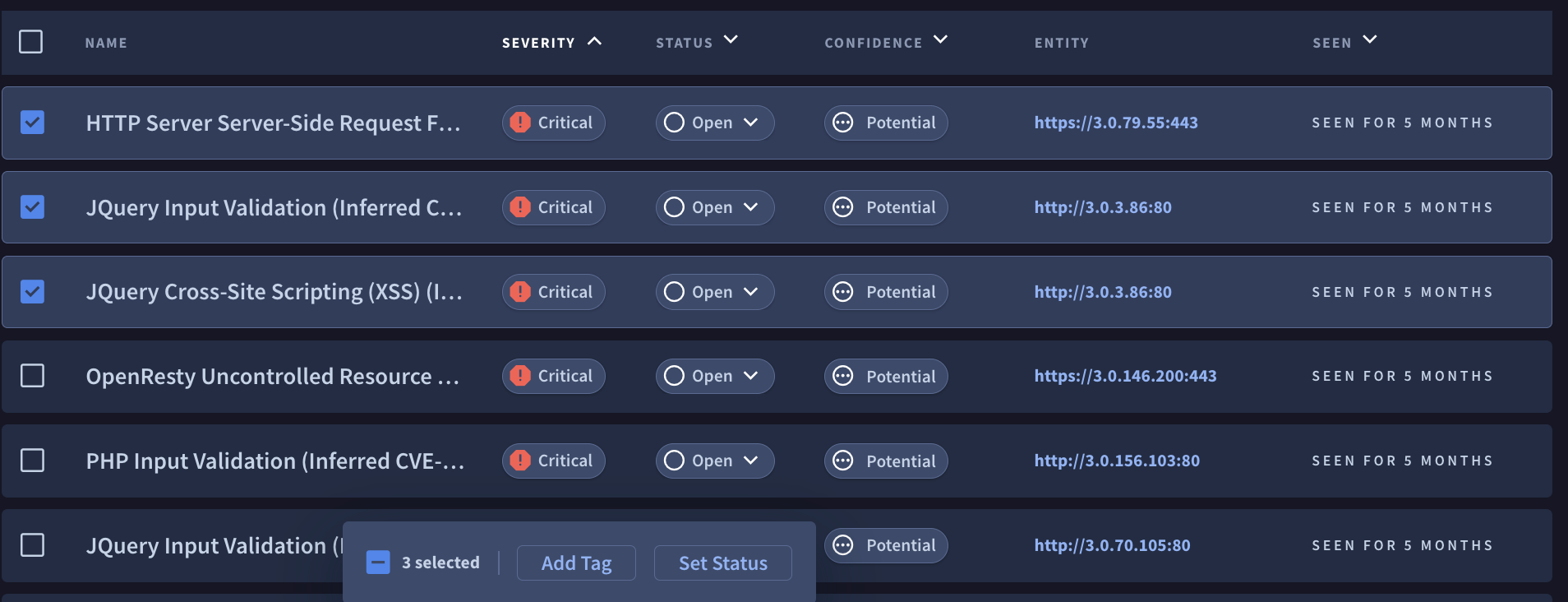
A list of six Active Issues in Table View. Three of the Issues are selected for modification.
Add Tags
- Once you click Add Tag, click +New Tag .
- Enter a word or phrase and click the check mark to save the tag.
- Optional: Use + to add additional tags.
- Click Apply to bulk tag all of the Issues or Entities you previously selected.

If you want to modify tags after a bulk tagging, edits must be performed for each individual Issue or Entity.
Set Status
This bulk action only applies to Issues, not Entities.
Once you click Set Status, select a status and click Submit to apply this status to all of the Issues you previously selected. For more information about statuses, see Issue Status.
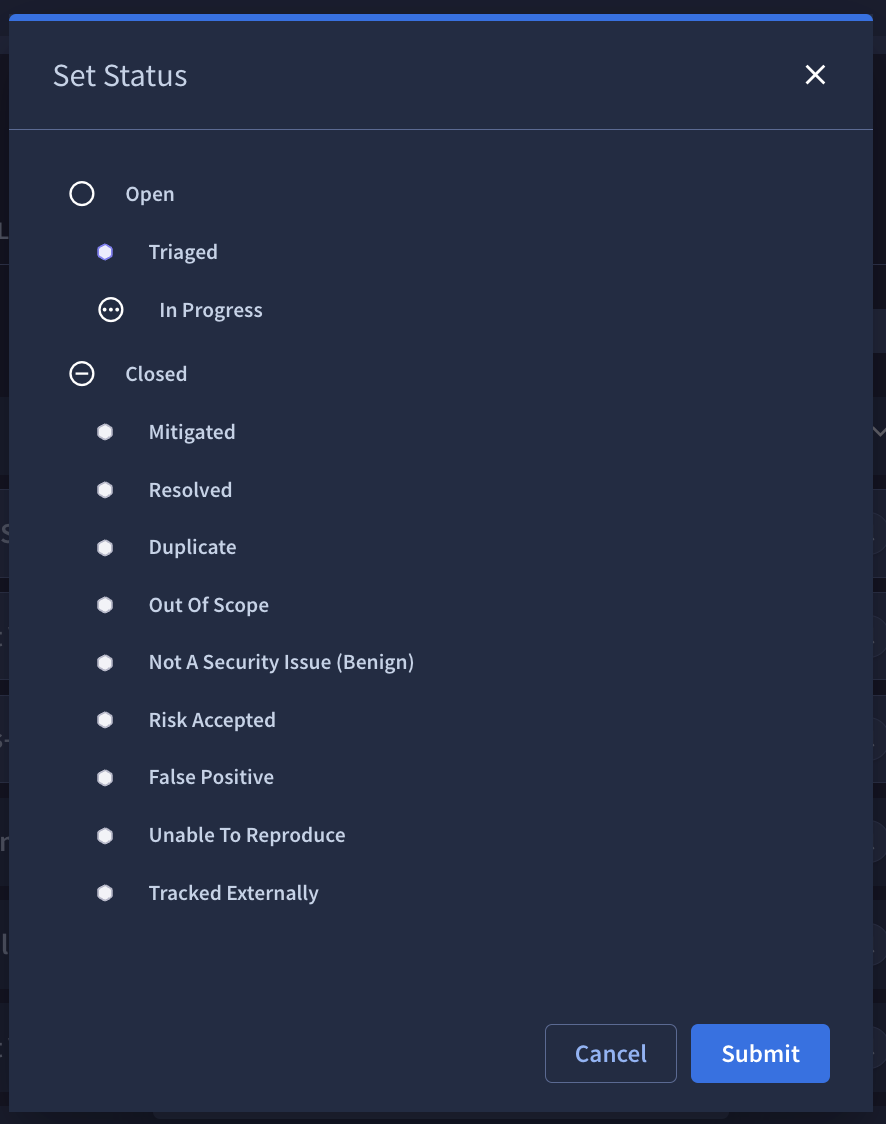
Set Out of Scope
This bulk action only applies to Entities, not Issues.
When you select this action, subdomains and URLs related to the selected Entities are excluded from their respective Collections. For more information, see How to Set Entities Out of Scope.
Once you click Set Out of Scope, click Submit.
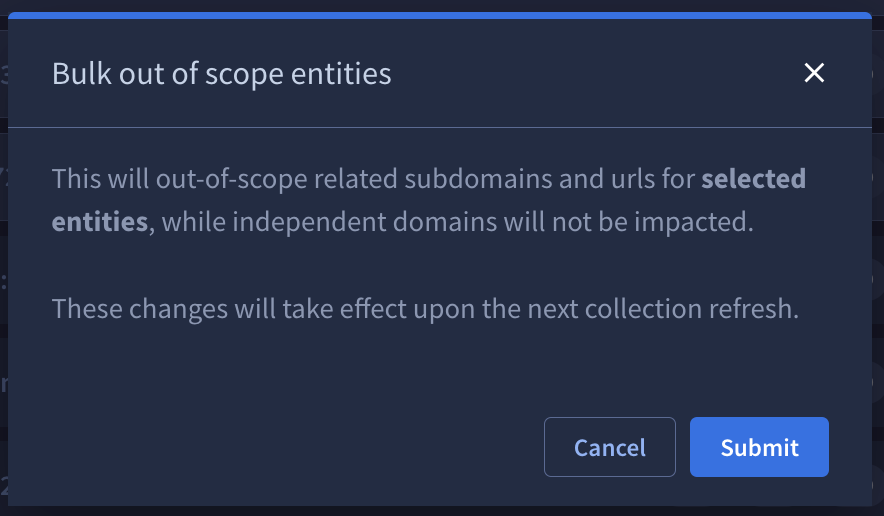
- Independent domains are not affected.* Changes take effect upon the next collection scan.
Updated 5 days ago
