ASM Roles and Permissions
There are two levels of roles in Attack Surface Management (ASM): Project Roles and Collection Roles. Each role is associated with different permissions and is assigned in a different manner.
Project Roles
Two project-level roles are available in ASM: Owner and Member.
To confirm whether you are an Owner or a Member of a Project, select the Project from the ASM Projects and Settings menu. Your role is displayed with the Project name in the menu.
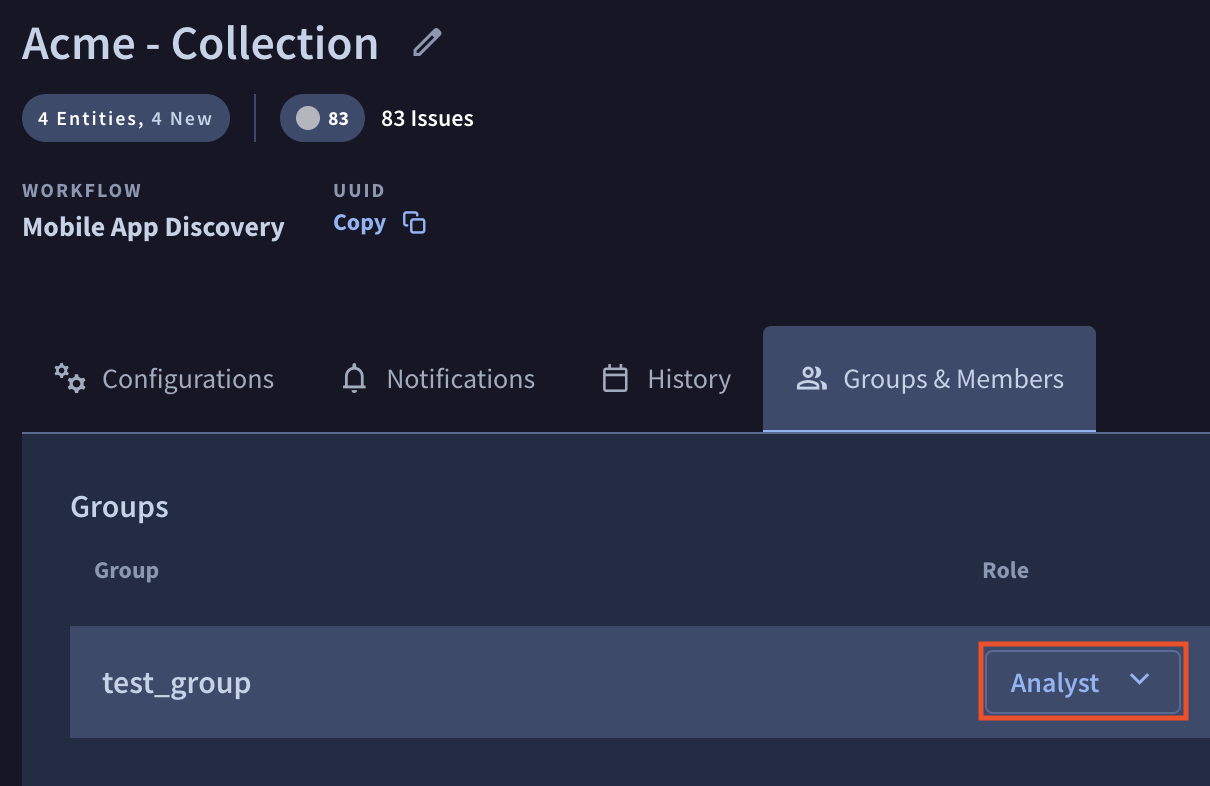
For information on how to assign these roles, see Manage Project Membership.
Project Owner
The creator of a Project is the initial Project Owner. Project Owners are able to:
- assign additional Project Owners to the Project
- invite Members to the Project or Collections contained within
- archive the Project
- add integrations to the Project
- rename the Project or Collections contained within
Project Member
When a Member is invited to a Project, they do not see any Collections in the Project until they have been explicitly assigned a role within a Collection. For more information see the following section about Collection Roles.
Collection Roles
Project Members must be assigned a collection-level role to be able to view a Collection in MA-ASM. Three roles are available:
- Viewer: Able to view Collection output, but not able to make any changes, even to Seeds
- Analyst: Able to change the settings of a given Entity or Issue, but not collection-level settings
- Admin: Able to change the Collection settings, add Seeds, and configure Issues, but cannot invite others
Project Owners are Admins on all Collections within the Project.
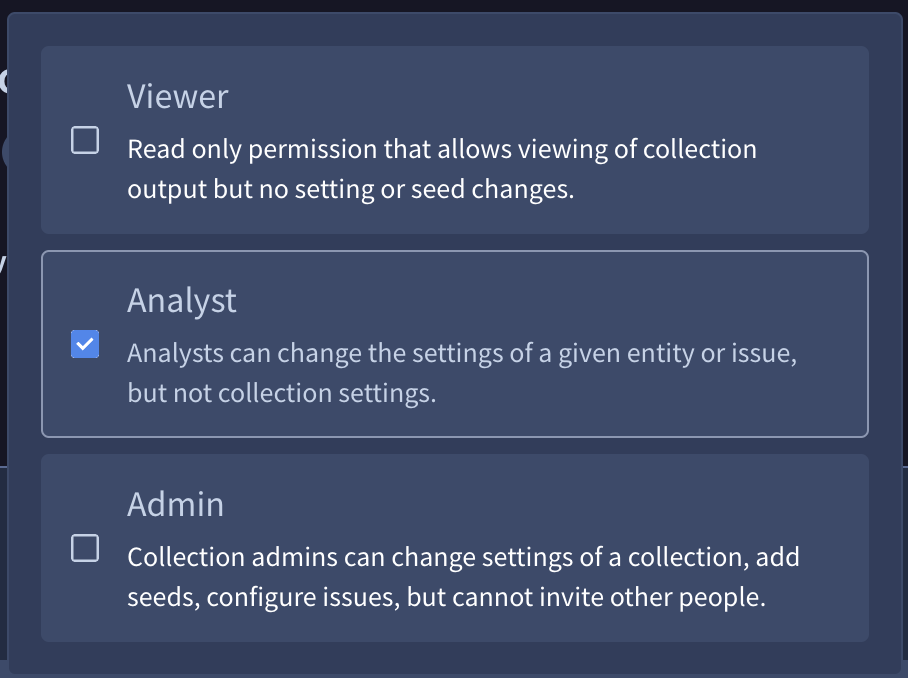
For information on how to assign these roles, see Assign Roles Within a Collection.
Updated 1 day ago