Assign Roles Within a Collection
Once user accounts have been established, they can be assigned collection-level roles according to the process that follows.
Members or Groups within a Collection must be assigned a collection-level role to view and manage aspects of that Collection. Three roles are available:
- Viewer: Able to view Collection output, but not able to make any changes, even to Seeds
- Analyst: Able to change the settings of a given Entity or Issue, but not collection-level settings
- Admin: Able to change the Collection settings, add Seeds, and configure Issues
- Project Owners are Admins on all Collections within the Project.* Only Project Owners can manage collection-level roles.
Assign a Member or Group a role within your Collection
- From the ASM Projects and Settings menu, select the Project that contains the Collection.
- From the Collections menu, click Settings.
- Select Settings associated with the Collection that you want to add the Member or Group to.
- Click Groups & Members, then click +Add Groups & Members . Groups and Members already in your Project are listed.
- For each Member or Group, select a role to grant access to the Collection.
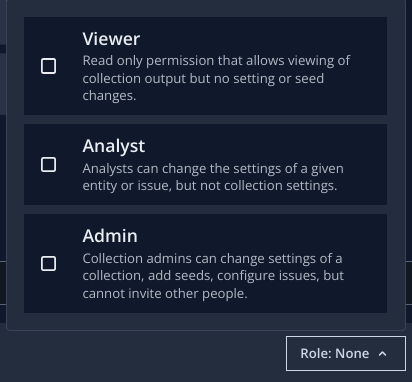
Role changes are effective immediately.
Video: Assign Collection Roles
Updated 7 days ago