ASM GitHub Integration
Special privileges requiredThis feature is only available to ASM administrators.
See how credentials for integrations are stored here
Attack Surface Management (ASM) provides two GitHub workflows which result in different types of Entities and Issues. Our token-based GitHub integration works with both GitHub organizations and accounts. Depending on which method you choose, the ASM workflow varies.
- Integrate with a GitHub Organization: ASM locates all of the users belonging to the integrated organization and creates a
GithubAccountEntity for each of them. - Integrate with a GitHub Account: ASM creates a
GithubAccountEntity of the user the token belongs to andGithubRepositoryEntities for all the repositories the token has access to (including private repositories owned by other users).
This integration eliminates the need for manual entry of the same data as Seeds.
Integration with GitHub requires two steps:
Create a GitHub Access Token
There are two types of access tokens you can create for the GitHub integration: Fine-grained or Classic. To create either type of token, sign in to GitHub and navigate to https://github.com/settings/tokens. Then follow the steps for the type of token you want to generate:
-
Fine-grained token (Beta): Recommended by GitHub
-
Classic token: Less secure option
- See Managing your personal access tokens to determine which token best suits your needs.* See https://github.com/settings/tokens for more information on how to create a token to access the GitHub API.
Create a fine-grained token (Beta)
- Navigate to Personal Access tokens > Fine-grained tokens.
- Click Generate new token.
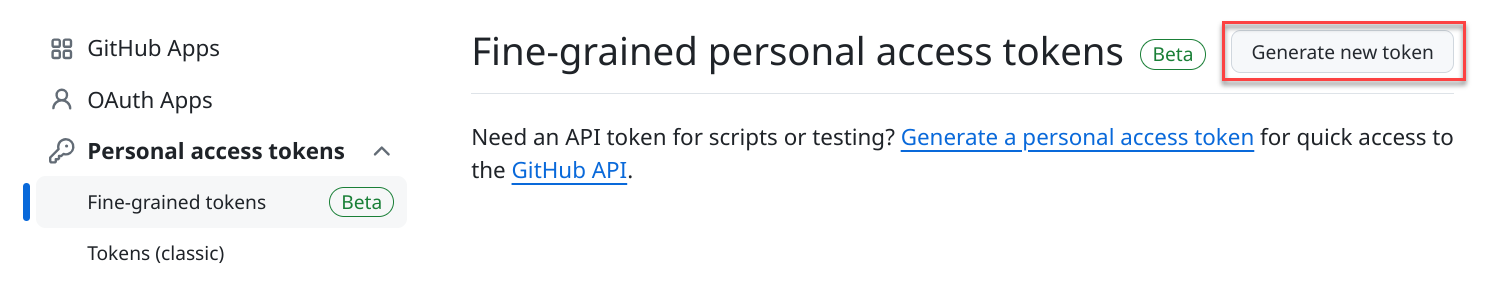
- Fill in the fields as follows:
-
Token name: Enter a name such as ASM that's easy to remember.
-
Expiration: Set this based on your organizations's requirements and swap out the token when it expires.
-
Description
-
Resource owner
-
Repository access: Select the choice which best fits your organization’s requirements.
- Public Repositories (read-only)
- All repositories: This includes all current and future repositories you own.
- Only select repositories: You must select at least one repository and no more than 50.
-
Permissions
- Repository Permissions: This subsection only appears if All repositories or Only select repositories is selected in the Repository access section.
- Navigate to the Contents option and update this Access to Read-only.
- Repository Permissions: This subsection only appears if All repositories or Only select repositories is selected in the Repository access section.
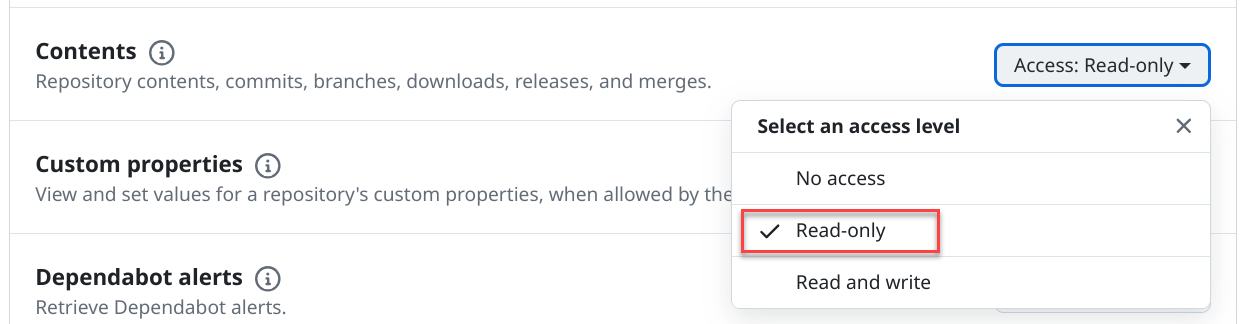
- Account Permissions:
- Optional: Navigate to the Email addresses option and update this Access to Read-only.
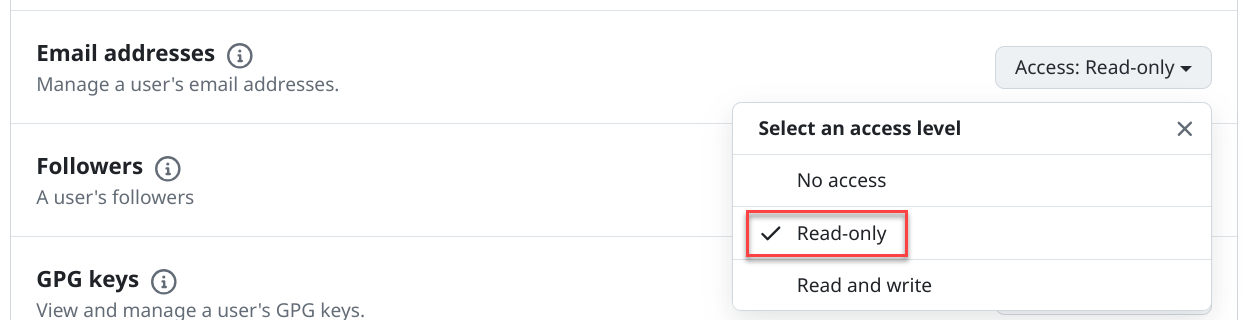
Setting the Email addresses option to Read-only is recommended as this allows ASM to display the email with which the access token is associated. This makes it easier to differentiate between many GitHub integrations.
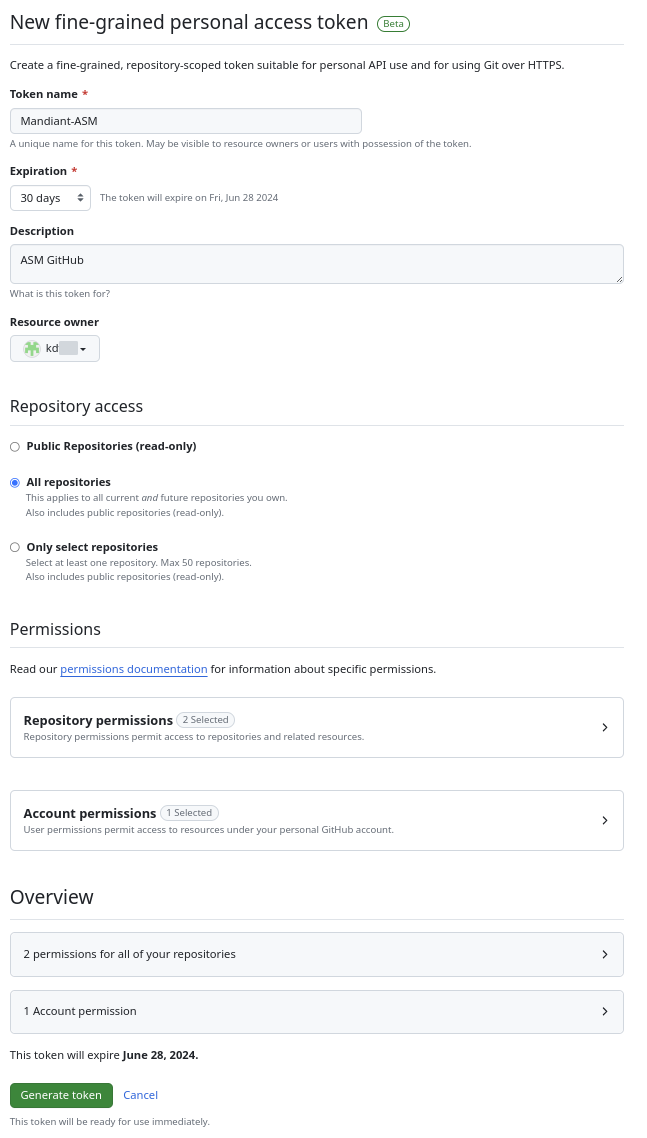
- Click Generate token.
- Finally, copy the token for use in ASM when establishing the integration.
This token is only available until you navigate away from this page .
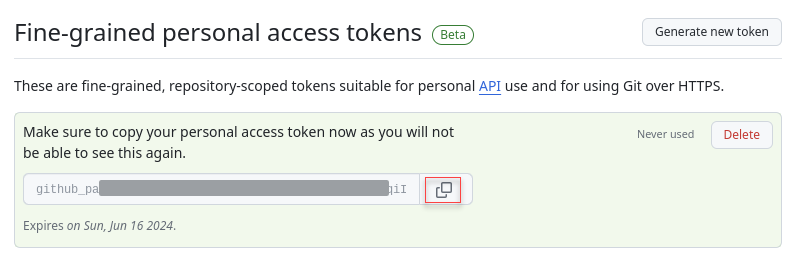
Create a classic token
- Navigate to Personal Access tokens > Tokens (classic).
- Click Generate new token > Generate new token (classic).

- Fill out the mandatory fields as follows:
-
Note: Enter a name such as ASM that's easy to remember.
-
Expiration: Set this based on your organizations's requirements and swap out the token when it expires.
-
Select scopes: Select the following options:
-
repo: Full control of private repositories
-
Optional: user > user:email: Access user email addresses (read-only)
If enabled, the user:email scope allows ASM to display the email with which the access token is associated. This makes it easier to differentiate between many GitHub integrations.
-
- Finally, copy the token for use in ASM when establishing the integration.
This token is only available until you navigate away from this page.
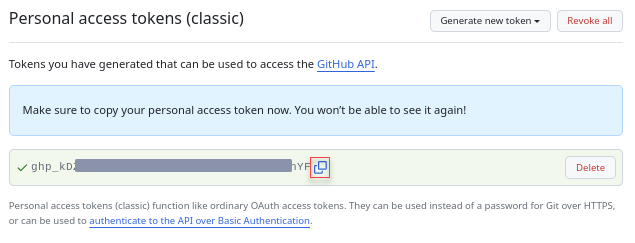
Use GitHub Access Token for ASM Integration
- From the Projects and Settings menu in ASM, select the appropriate Project then click Account Settings.
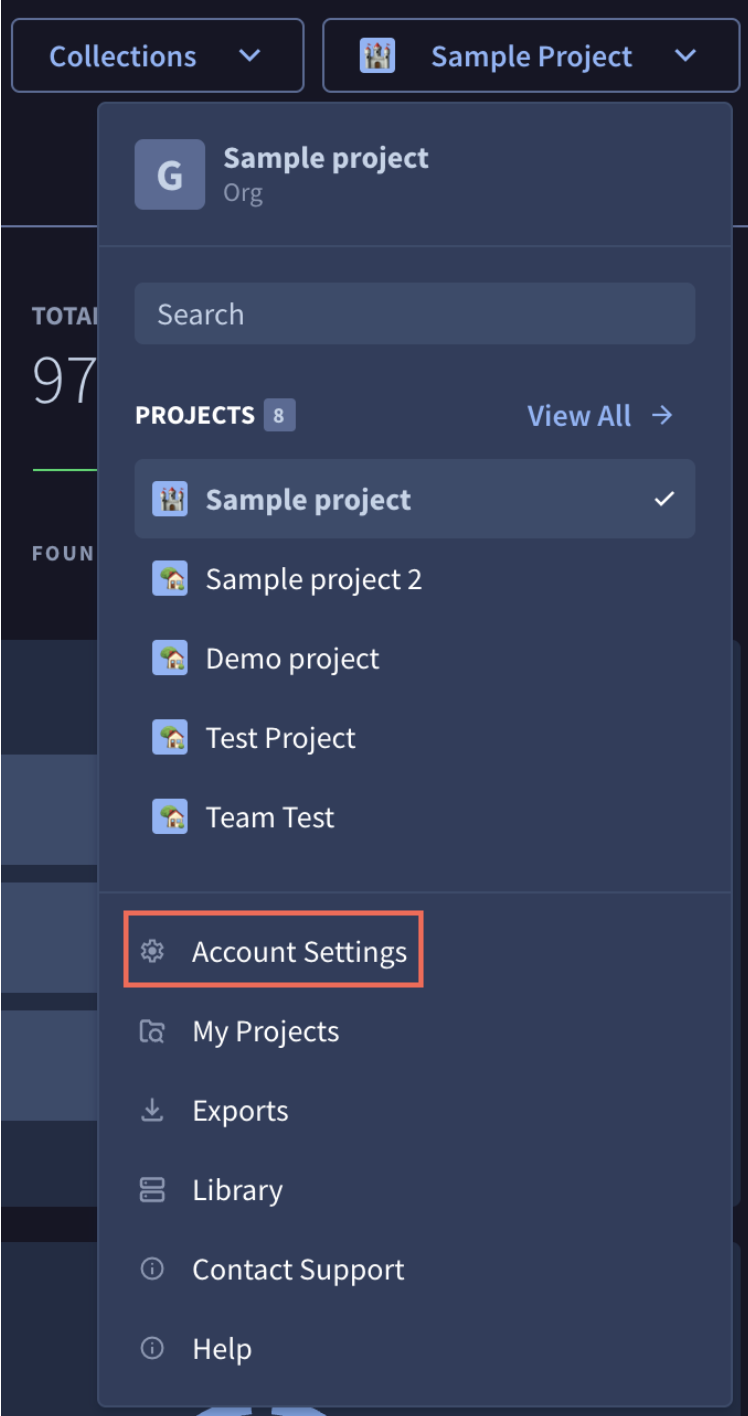
- Click Integrations.
- From Inbound Integrations, click Add New for Github.

- Paste the Github Access Token value into the Github Access Token field and click Connect.
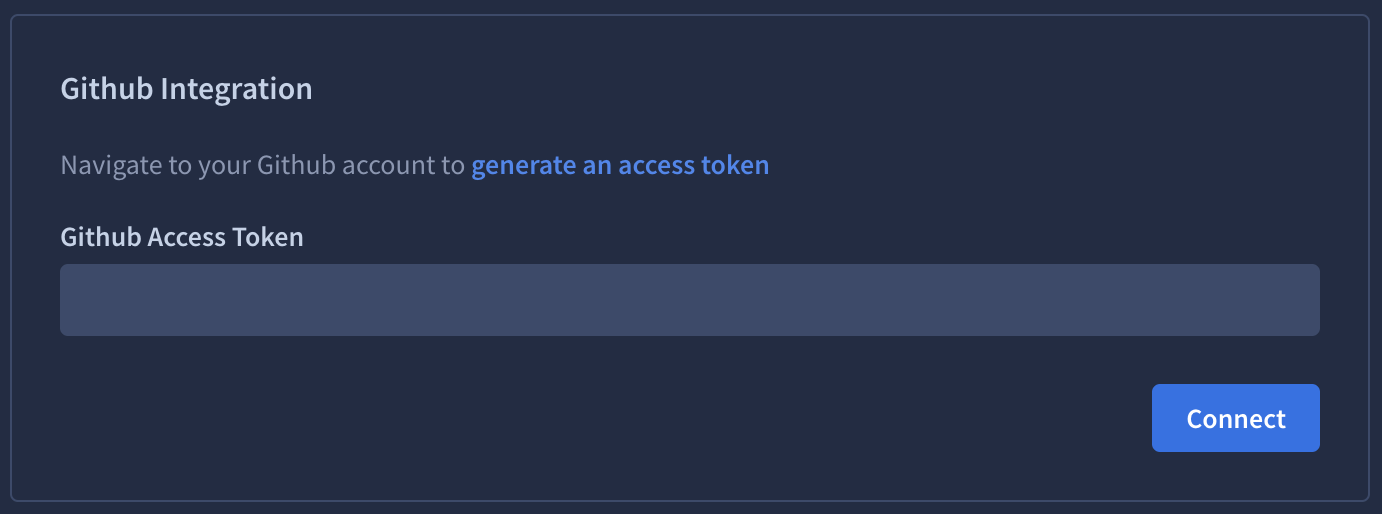
-
Connect the integration to the appropriate Collection.
- Click Collections and click
Collection Settings for the Collection that you want to connect the integration to.
- Click Collections and click
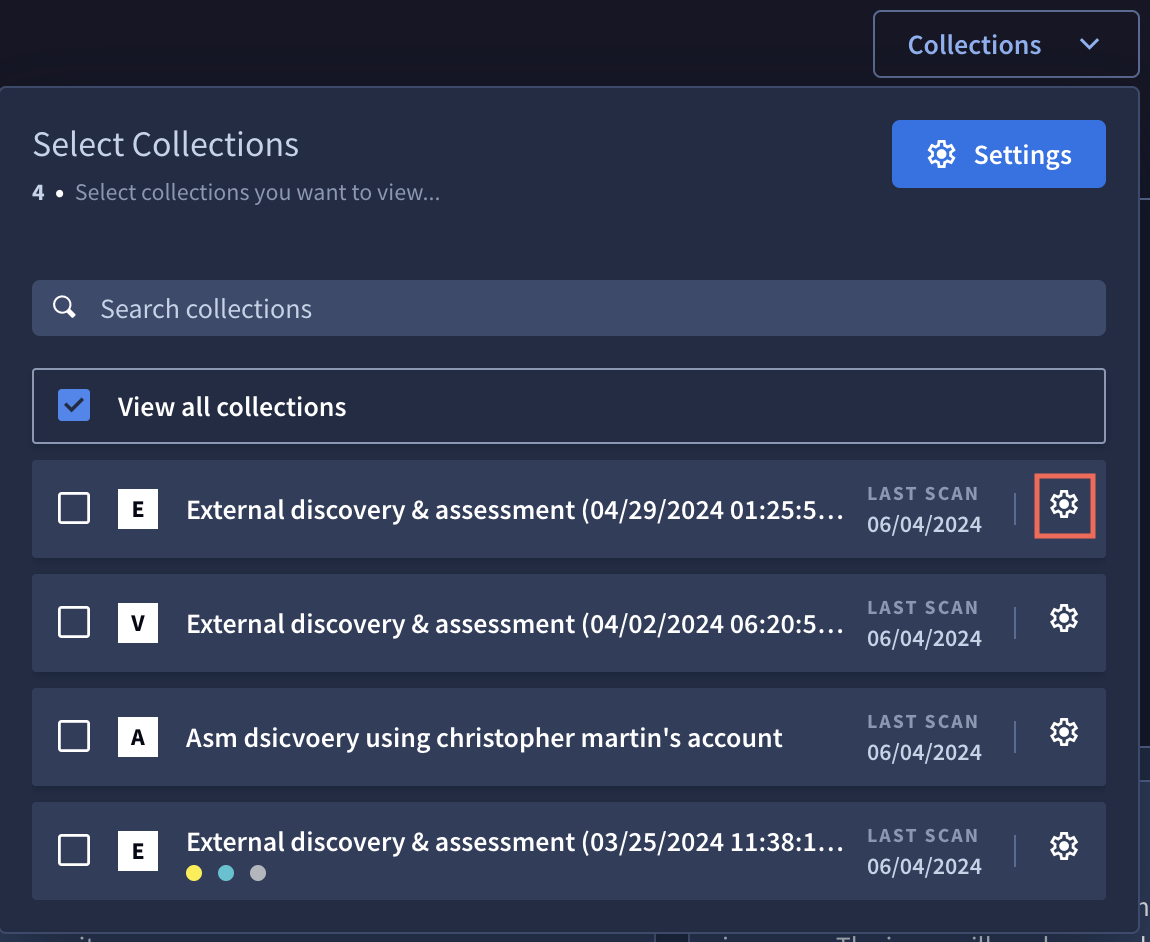
- Select the Integrations tab.
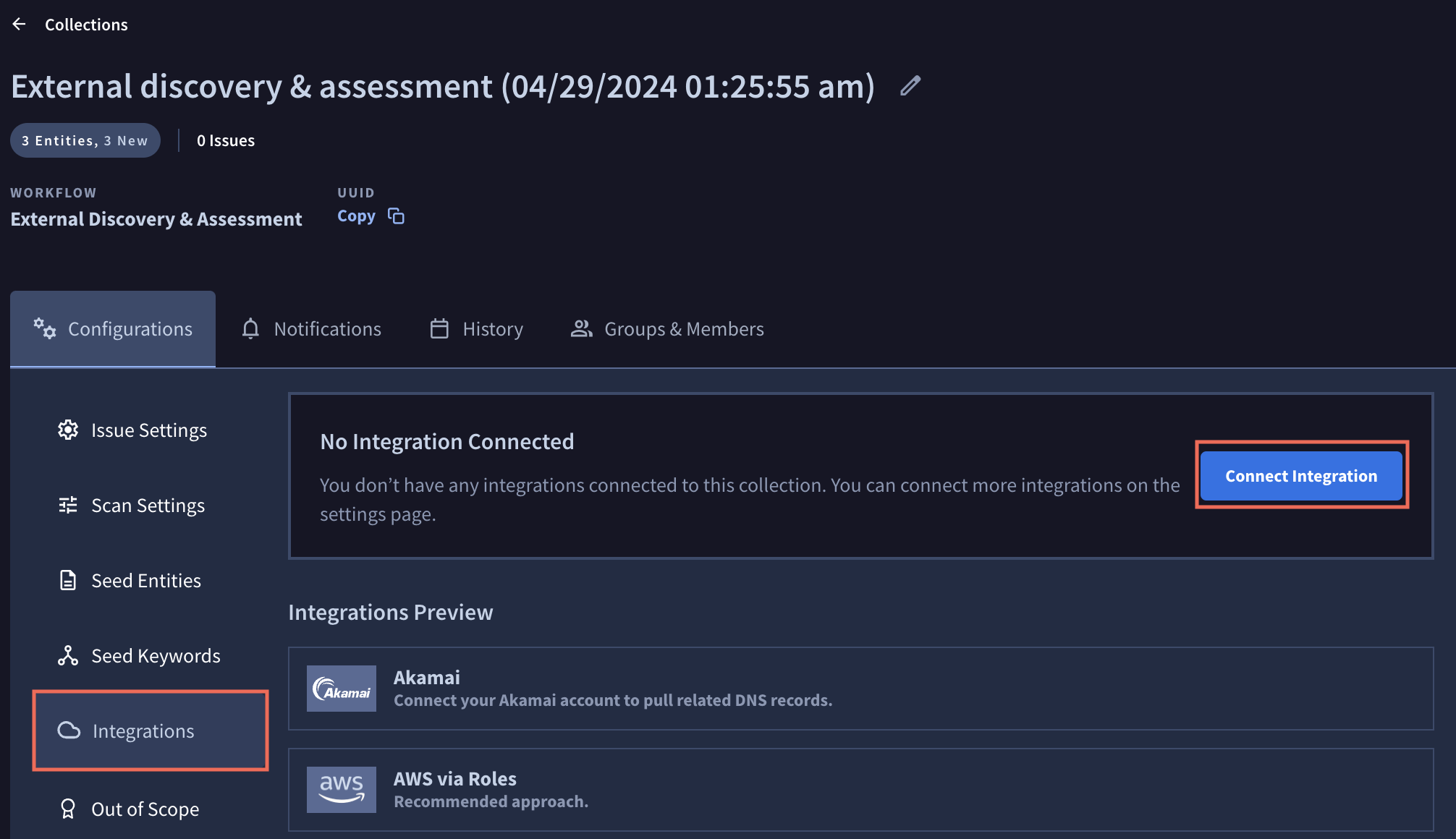
- Select Connect Integration and Link the integration.

- The integration is immediately added to the Collection.
Clickto remove the integration from this Collection.
- Click
to close the Connect Integration pane. Click Scan Collection to update your Collection with the current settings and integrations. Otherwise, your newly configured integration is incorporated at your regularly scheduled scan interval.

Keyword Seeds and the GitHub Integration
After integrating with GitHub, when a Seed is added (see Creating & Seeding Collections) and used, ASM works in the following ways:
- GitHub Organization: ASM locates the public users and creates
GithubAccountEntities for them. - GitHub Account: For each
GithubAccountEntity, available repositories are created asGithubRepositoryEntities. - GitHub Repository: ASM uses Gitleaks with a modified configuration file to detect items such as: common API keys, tokens, private keys, suspicious file names, or file extensions.
An Example Use Case
This example illustrates a sample ASM GitHub tracking workflow.
In this example, the user adds a Seed, a GithubAccount: "intrigueio."

Using that GithubAccount, ASM finds 21 related Entities which include related repositories:
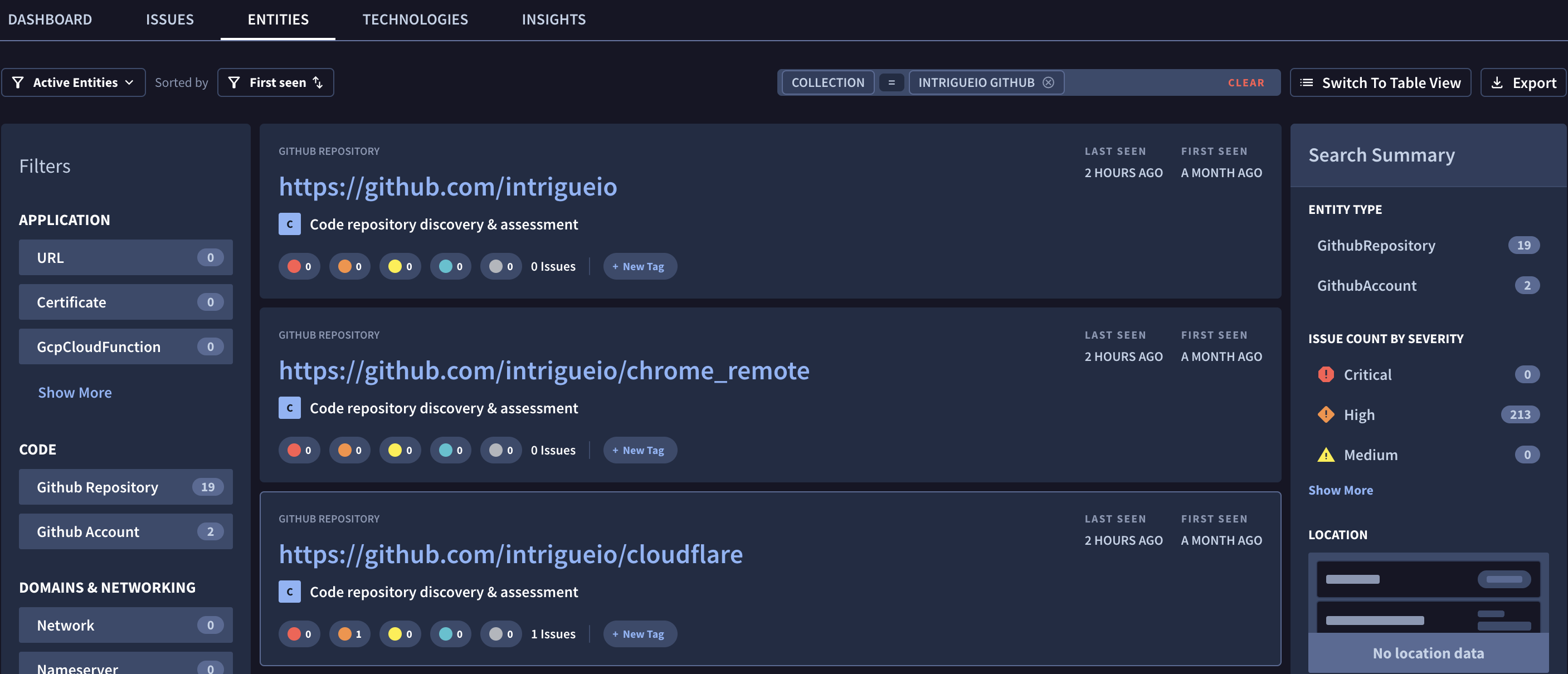
Selecting the first GithubAccount Entity from this list displays the following page of detailed information:
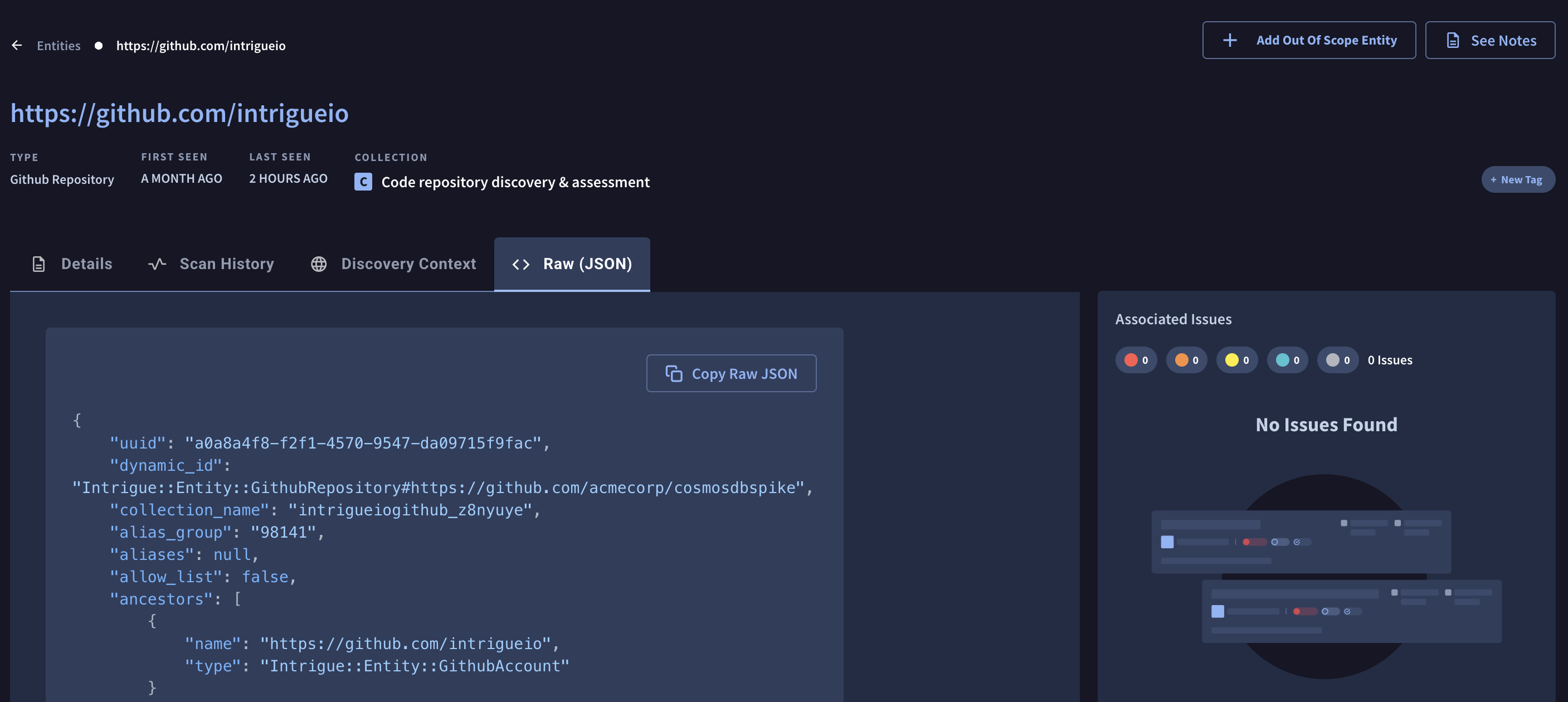
When a keyword is used as a Seed, ASM turns on the GitHub tracking workflow for this collection. Keywords can contain phrases and are not required to be one word. This keyword finds related GitHub Repositories and if any have leaked secrets, an Issue type of "Suspicious commit" is created.
Two limitations associated with this type of workflow include:
- Choosing poor keywords or phrases can create an overload of irrelevant results.
- The API rate limit can result in incomplete search results.
If any Issues are found relating to that keyword, they show up as a Suspicious Commit in Code Repository Issue:
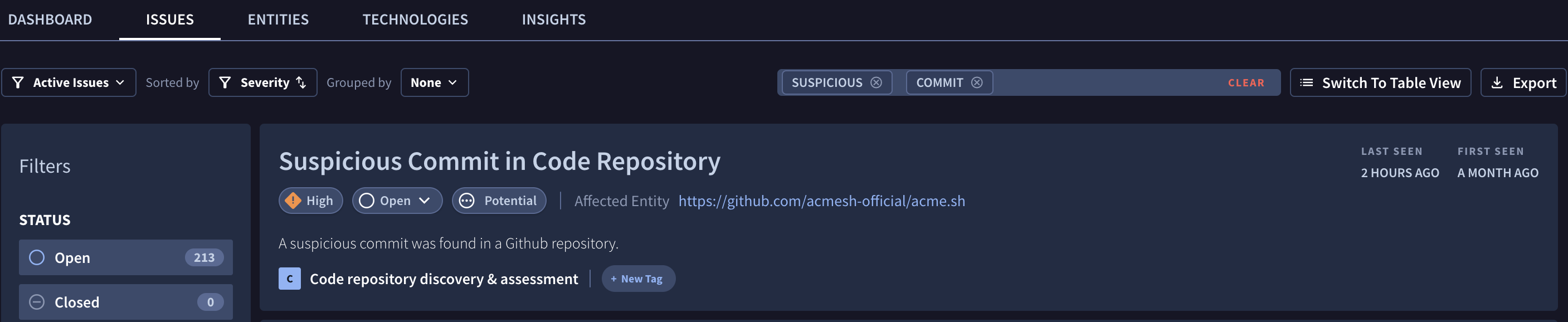
In some instances, you could find 1000 GithubRepository Entities from a keyword, and they could all have no leaked secrets. In this case, no Issues would be created but you would still have the Entities created.
Updated 1 day ago
