Issue Settings
In Attack Surface Management (ASM), you decide what Issues you see for each Collection that you create. There are a variety of settings that you can establish and modify to curate the Issues exposed to you for each of your Collections.
Access the Collections Settings for an existing Collection to customize any of the following Issue Settings:
You can modify Issue Settings before a Collection is scanned for the first time. To do so, when you create a Collection, click Create Collection, rather than Create & Run Collection, to be directed to the Issue Settings for the new Collection.

Inferred CVEs
You can employ Inferred CVE data to create Issues.
- Updates to these settings require a Collection refresh. For an immediate refresh, click Scan Collection.* If you choose to turn off this setting, no additional Issues are automatically created from Inferred CVEs. Issues remain that have already been created from Inferred CVEs.
Technology Policy
You can select technologies to be translated into Issues. When the technology you define is identified in a scan, an Issue is created with the severity that you have selected.
To establish a Technology Policy:
- Navigate to the Collections Settings for one of your existing Collections.
- Click Set Policy on the Technology Policy tile.
- Select a Technology Vendor.
- Select a Product or a Technology Label.
- Choose a severity for Issues created as a result of this new policy.
- Click Create Issue.
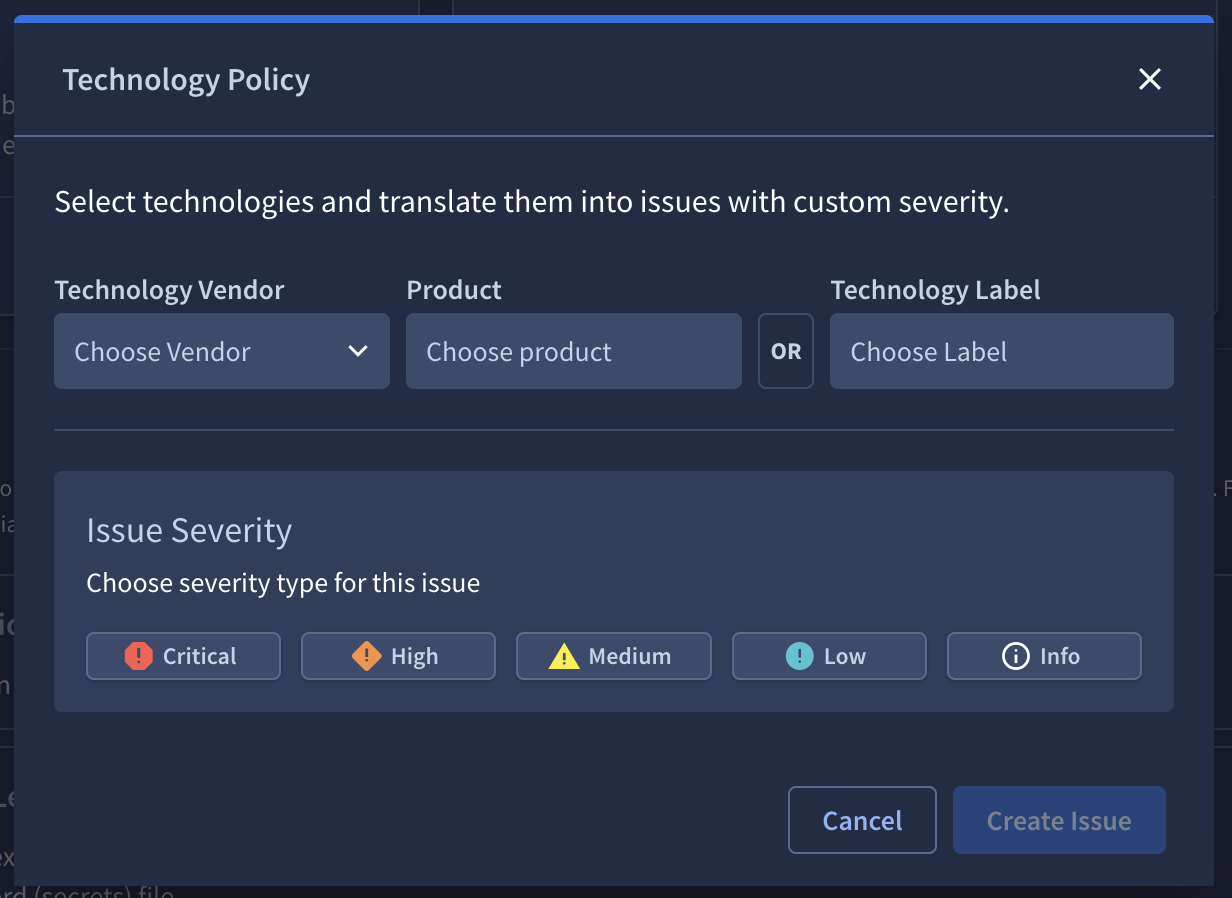
Port Policy (Beta)
You can add ports to create Issues. When the port you define is discovered in a scan, an Issue is created with the severity that you have selected.
To establish a Port Policy:
- Navigate to the Collections Settings for one of your existing Collections.
- Click Set Policy on the Port Policy tile.
- Enter a TCP Port.
- Choose a severity for Issues created as a result of this new policy.
- Click Create Issue.
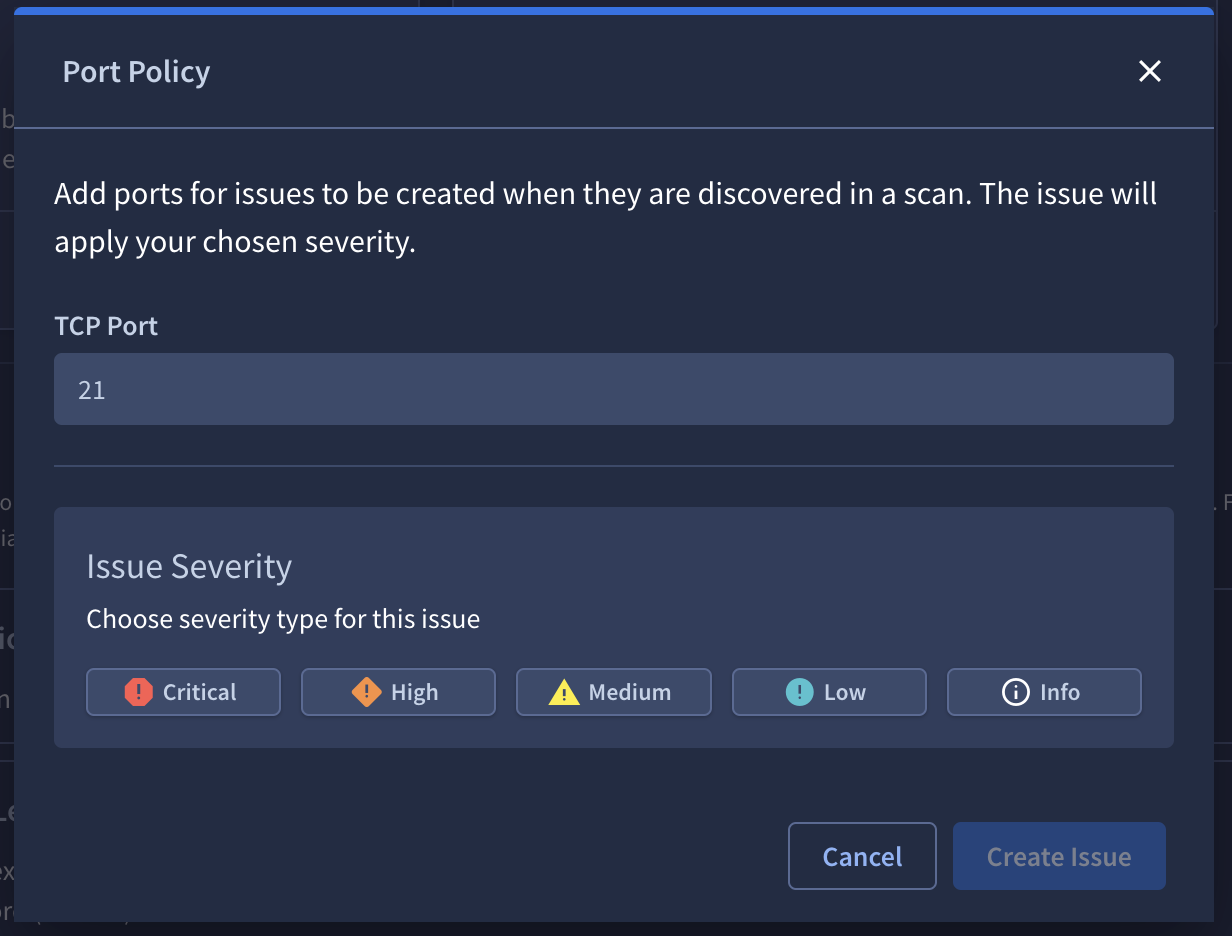
Issue Types
You can disable Issue Types so that they are not shown for a Collection. Toggle off any Issue Types you do not want to see. You can also adjust the severity for each Issue Type to suit your needs.

To help you easily identify specific Issue Types, you can filter or search. The Issue Types filter options include All Issue Types, Recent Issue Types, Technology Policies, and Port Policies.
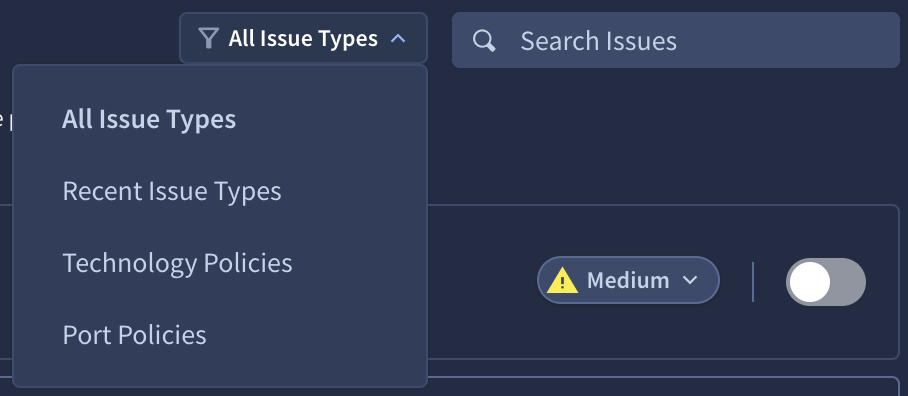
- Updates to these settings require a Collection refresh. For an immediate refresh, click Scan Collection.* Active checks are not run for disabled Issues.
Updated 5 days ago